Dental facial aesthetics can be defined in three ways. Traditionally, dental and facial aesthetics have been defined in terms of macro- and micro-elements. Macro-aesthetics encompasses the interrelationships between the face, lips, gingiva, and teeth and the perception that these relationships are pleasing. Micro-aesthetics involves the aesthetics of an individual tooth and the perception that the colour and form are pleasing.
Introduction: Smile analysis and aesthetic design
Historically, accepted smile design concepts and smile parameters have helped to design aesthetic treatments. These specific measurements of form, colour, and tooth/aesthetic elements aid in transferring smile design information between the dentist, ceramist, and patient. Aesthetics in dentistry can encompass a broad area—known as the aesthetic zone.[1]
Rufenacht delineated smile analysis into facial aesthetics, dentofacial aesthetics, and dental aesthetics, encompassing the macro- and micro-elements described in the first definition above [2]. Further classification identifies five levels of aesthetics: facial, orofacial, oral, dentogingival, and dental (Table 1).[1,3]
Table I
| Facial aesthetics |
Total facial form and balance |
| Orofacial aesthetic |
Maxillomandibular relationship to the face and the dental midline relationship to the face pertaining to the teeth, mouth and gingiva |
| Oral aesthetics |
Labial, dental, gingival; the relationships of the lips to the arches, gingiva, and teeth |
| Dentogingival aesthetics |
Relationship of the gingiva to the teeth collectively and
individually
|
| Dental aesthetics |
Macro- and micro-aesthetics, both inter- and intra-tooth |
Initiating smile analysis: Evaluating facial and orofacial aesthetics
The smile analysis/design process begins at the macro level, examining the patient’s face first, progressing to an evaluation of the individual teeth, and finally moving to material selection considerations. Multiple photographic views (e.g., facial and sagittal) facilitate this analysis.
At the macro level, facial elements are evaluated for form and balance, with an emphasis on how they may be affected by dental treatment.[3,4] During the macro-analysis, the balance of the facial thirds is examined (Fig. 1). If something appears unbalanced in any one of those zones, the face and/or smile will appear unaesthetic.
Such evaluations help determine the extent and type of treatment necessary to affect the aesthetic changes desired. Depending on the complexity and uniqueness of a given case, orthodontics could be considered when restorative treatment alone would not produce the desired results (Fig. 2), such as when facial height is an issue and the lower third is affected. In other cases—but not all—restorative treatment could alter the vertical dimension of occlusion to open the bite and enhance aesthetics when a patient presents with relatively even facial thirds (Fig. 3).
embedImagecenter("Imagecenter_1_1827",1827, "large");
Evaluating oral aesthetics
The dentolabial gingival relationship, which is considered oral aesthetics, has traditionally been the starting point for treatment planning. This process begins by determining the ideal maxillary incisal edge placement (Fig. 4). This is accomplished by understanding the incisal edge position relative to several different landmarks. The following questions can be used to determine the ideal incisal edge position:
- Where in the face should the maxillary incisal edges be placed?
- What is the proper tooth display, both statically and dynamically?
- What is the proper intra- and inter- tooth relationship (e.g., length and size of teeth, arch form)?
- Can the ideal position be achieved with restorative dentistry alone, or is orthodontics needed?
In order to facilitate smile evaluation based on these landmarks, the rule of 4.2.2—which refers to the amount of maxillary central display when the lips are at rest, the amount of gingival tissue revealed, and the proximity of the incisal line to the lower lip—is helpful (Fig. 5). At a time when patients perceive fuller and brighter smiles as most aesthetic, 4mm of maxillary central incisor display while the lips are at rest maybe ideal.[2,5] In an aesthetic smile, seeing no more than 2mm of gingiva when the patient is fully smiling is ideal.[6] Finally, the incisal line should come very close to and almost touch the lower lip, being no more than 2mm away.[2] These guidelines are somewhat subjective and should be used as a starting point for determining proper incisal edge position.
Dentogingival aesthetics
Gingival margin placement and the scalloped shape, in particular, are well discussed in the literature. As gingival heights are measured, heights relative to the central incisor, lateral incisor, and canine in an up/down/up relationship are considered aesthetic (Fig. 6). However, this may create a false perception that the lateral gingival line is incisal to the central incisor. Rather, in most aesthetic tooth relationships, the gingival line of the four incisors is approximately the same line (Fig. 6), with the lateral incisor perhaps being slightly incisal.[7] The gingival line should be relatively parallel to the horizon for the central incisors and the lateral incisors and symmetric on each side of the midline.[2,8] The gingival contours (i.e., gingival scallop) should follow a radiating arch similar to the incisal line. The gingival scallop shapes the teeth and should be between 4mm and 5mm (Fig. 7).[9]
Related to normal gingival form is midline placement. Although usually the first issue addressed in smile design, it is not as significant as tooth form, gingival form, tooth shape, or smile line.
Several rules can be applied when considering modifying the midline to create an aesthetic smile design:
- The midline only should be moved to establish an aesthetic intra- and inter-tooth relationship, with the two central incisors being most important.
- The midline only should be moved restoratively up to the root of the adjacent tooth. If the midline is within 4mm of the centre of the face, it will be aesthetically pleasing.
- The midline should be vertical when the head is in the postural rest position
Evaluating dental aesthetics
Part of evaluating dental aesthetics for smile design is choosing tooth shapes for patients based on their facial characteristics (e.g., long and dolichocephalic, or squarish and brachycephalic). When patients present with a longer face, a more rectangular tooth within the aesthetic range is appropriate. For someone with a square face, a tooth with an 80% width-to-length ratio would be more appropriate. The width-to-length ratio most often discussed in the literature is between 75% and 80%, but aesthetic smiles could demonstrate ratios between 70% and 75% or between 80% and 85% (Figs. 8–10).[1]
The length of teeth also affects aesthetics. Maxillary central incisors average between 10mm and 11mm in length. According to Magne, the average length of an unworn maxillary central to the cementoenamel junction is slightly over 11mm.[10] The aesthetic zone for central incisor length, according to the authors, is between 10.5mm and 12mm, with 11mm being a good starting point. Lateral incisors are between 1mm and a maximum of 2mm shorter than the central incisors, with the canines slightly shorter than the central incisors by between 0.5mm and 1mm (Fig. 11).
The inter-tooth relationship, or arch form, involves the golden proportion and position of tooth width. Although it is a good beginning, it does not reflect natural tooth proportions. Natural portions demonstrate a lateral incisor between 60% and 70% of the width of the central incisor, and this is larger than the golden proportion.[11] However, a rule guiding proportions is that the canine and all teeth distal should be perceived to occupy less visual space (Fig. 12). Another rule to help maintain proportions throughout the arch is 1-2-3-4-5; the lateral incisor is two-thirds of the central incisor and the canine is four-fifths of the lateral incisor, with some latitude within those spaces (Fig. 13). Finally, contact areas can be moved restoratively up to the root of the adjacent tooth. Beyond that, orthodontics is required (Fig. 14).
Creating a digital smile designed in Photoshop
Although there are digital smile design services available to dentists for a fee, it is possible to use Photoshop CS5 software (Adobe Systems) to create and demonstrate for patients the proposed smile design treatments. It starts by creating tooth grids— predesigned tooth templates in different width-tolength ratios (e.g., 75% central, 80% central) that can be incorporated into a custom smile design based on patient characteristics. You can create as many different tooth grids as you like with different tooth proportions in the aesthetic zone. Once completed, you will not have to do this step again, since you will save the created tooth grids and use them to create a new desired outline form for the desired teeth.
Follow these recommended steps:
- To begin creating a tooth grid, use a cheek-retracted image of an attractive smile as a basis (e.g., one with a 75% width-to-length ratio). Open the image in Photoshop and create a new clear transparent layer on top of the teeth (Fig. 15). This transparent layer will enable the image to be outlined without the work being embedded into the image.
- Name the layer appropriately and, when prompted to identify your choice of fill, choose “no fill,” since the layer will be transparent, except for the tracing of the tooth grid.
- To begin tracing the tooth grid, activate a selection tool, move to the tool palette, and select either the polygonal lasso tool or the magnetic lasso tool. In the authors’ opinion, the polygonal works best. Once activated, zoom in (Fig. 16) and trace the teeth with the lasso tool.
- To create a pencil outline of the tooth, with the transparent layer active, click on the edit menu in the menu bar; in the edit drop-down menu, select “stroke”; choose black for colour, and select a twopixel stroke pencil line (Fig. 17), which will create a perfect tracing of your selection. Click “OK” to stroke the selection. Select (trace with the lasso selection tool) one tooth at a time and then stroke it (Fig. 18). Select and stroke (trace) the teeth up to the second premolar (the first molar is acceptable; Fig. 19).
- The image should be sized now for easy future use in a smile design. In the authors’ experience, it is best to adjust the size of the image to a height of 720 pixels (Fig. 20) by opening up the image size menu and selecting 720 pixels for the height. The width will adjust proportionately.
- At this time, the tooth grid tracing can be saved, without the image of the teeth, by double-clicking on the layer of the tooth image. A dialog box reading “new layer” will appear; click “OK.” This process unlocks the layer of the teeth so it can be removed. Drag the layer of the teeth to the trash, leaving only the layer with the tracing of the teeth (Fig. 21). In the file menu, click “save as” and choose “.png” or “.psd” (Photoshop) as the file type. This will preserve the transparency. You do not want to save it as a JPEG, since this would create a white background around the tracing. Name the file appropriately (e.g., 75% W/L central).
- By tracing several patients’ teeth that have tooth size and proportion in the aesthetic zone and saving them, you can create a library of tooth grids to custom design new teeth for your patients who require smile designs.
The Photoshop smile design technique
The Photoshop Smile Design (PSD) technique can be done on any image, and images can be combined to show the full face or the lower third with lips on or lips off. This article demonstrates how to perform the technique on the cheek-retracted view.
The first step in the PSD technique is to create a digital conversion of the actual tooth length and width, and then digitally determine the proposed new length and proportion of the teeth.
Determining digital tooth size
To determine digital tooth size, follow these steps:
- Create a conversion factor by dividing the proposed length (developed from the smile analysis) by the existing length of the tooth.
- The patient’s tooth can be measured in the mouth or on the cast (Fig. 22). If the length measures 8.5mm but needs to be at 11 mm for an aesthetic smile, divide 11 by 8.5. The conversion factor equals 1.29, a 29% digital increase lengthwise.
- Open the full-arch cheek-retracted view in Photoshop, and zoom in on the central incisor.
- Select the eyedropper palette. A new menu will appear. Select the ruler tool (Fig. 23).
- Click and drag the ruler tool from the top to the bottom of the tooth to generate a vertical number, in this case 170 pixels (Fig. 24). Multiply the number of pixels by the conversion factor. In this case, 170 x 1.29 = 219 pixels; 219 pixels is digitally equivalent to 11 mm (Fig. 25). Determine the digital tooth width using the same formula.
- Create a new layer, leave it transparent, and mark the measurement with the pencil tool (Fig. 26).
Applying a new proposed tooth form
Next, follow these steps:
- After performing the smile analysis and digital measurements, choose a custom tooth grid appropriate for the patient. Select a tooth grid based on the width-to-length ratio of the planned teeth (e.g., 80/70/90 or 80/65/80). Open the image of the chosen tooth grid in Photoshop and drag the grid on to the image of teeth to be smile designed (Fig. 27).
- If the shape or length is deemed inappropriate, press the command button (control button for PCs) and “z” to delete and select a suitable choice.
- Depending on the original image size, the tooth grid may be proportionally too big or too small. To enlarge or shrink the tooth grid created (with the layer activated), press command (or control) and “t” to bring up the free transform function. While holding the shift key (holding the shift key allows you to transform the object proportionally), click and drag a corner left or right to expand or contract the custom tooth grid.
- Adjust the size of the grid so that the outlines of the central incisors have the new proposed length. Move the grid as necessary using the move tool so that the incisal edge of the tooth grid lines up with the new proposed length (Fig. 28).
- Areas of the grid can be individually altered using the liquify tool (Fig. 29).
Digitally creating new aesthetic teeth
Next, follow these suggested steps:
- With the new tooth grid layer and the magic wand tool both activated, click on each tooth to select all of the teeth in the grid (Fig. 30).
- Expand the selection by two pixels in the expand menu; click “select > modify > expand” (Fig. 31). Note that the selection better approximates the grid. You can expand the selection or contract as necessary using the same menu.
- Activate the layer of the teeth (cheek-retracted view) by clicking on it (Fig. 32).
- Next, activate the liquify filter (you will see a red mask around the shapes of the proposed teeth). The mask creates a digital limit that the teeth cannot be altered beyond. This is similar to creating a mask with tape for painting a shape (Fig. 33).
- Use the forward warp tool by clicking on an area of the existing tooth and dragging to mold/shape the tooth into the shape of the new proposed outline form (Fig. 34).
Repeat this for each tooth. If you make a mistake or do not like something, click command (or control) and “z” to go back to the previous edit (Fig. 35).
Adjusting tooth brightness
The following steps are recommended next:
- Select the whitening tool (dodge tool) to brighten the teeth. In the dodge tool palate, click on “midtones” and set the exposure to approximately 20%. Click on the areas of the tooth you want brightened (Figs. 36 & 37).
- Alternatively, with the teeth selected, you can use the brightness adjustment in the brightness/contrast menu; click “image > adjustments > brightness/ contrast”.
Performing the changes on only one side of the mouth allows the patient to compare the new smile design to his/her original teeth before agreeing to treatment.
Create a copy
To save the information you have created for presentation to the patient, follow these tips:
- Go to “file” and select “save as.”
- When the menu appears, click on the “copy” box.
- Name the file at that step.
- Save it as a JPEG file type.
- Designate where you want it saved.
- Click “save.”
A file of the current state of the image will be created in the designated area. You can now continue working on the image and save again at any point you want.
Conclusion
Knowledge of smile design, coupled with new and innovative dental technologies, allows dentists to diagnose, plan, create, and deliver aesthetically pleasing new smiles. Simultaneously, digital dentistry is enabling dentists to provide what patients demand: quick, comfortable, and predictable dental restorations that satisfy their aesthetic needs.
Editorial note: A complete list of references is available from the publisher. This article was published in the CAD/CAM - international magazine of digital dentistry No. 02/2015 and the Clinical Masters Magazine No 1/2015.
The fabrication of restorations has entered a new technological age, moving from 2-D to 3-D. Restoration design—whether it is a framework, full-mouth ...
Modern trends in cosmetic dentistry and media coverage of smile makeovers have increased public awareness of dental aesthetics. People now know that smile ...
An actor-turned-director came to our practice from www.denturewearers.com. He was seeking a solution to enhance and reconstruct his smile. Over the past ...
It is widely accepted that in order to obtain highly aesthetic results, detailed treatment planning is mandatory in order to schedule the various stages of ...
It is widely accepted that in order to obtain highly aesthetic results, a detailed treatment planning is mandatory, to let us schedule the different stages ...
The communication between dentist and patient is important, especially in cases of partial or complete aesthetic restoration in the anterior (smile ...
Today’s patients expect restorations that not only function properly, but are also highly aesthetic. Unlike some years ago, different media outlets ...
This article discusses the advantages of short-term anterior tooth alignment using the Inman Aligner system, particularly for general dentists. The article ...
The Digital Smile Design (DSD) protocol developed by Dr Christian Coachman is an important part of daily work at our practice. It is an integral way of ...
Achieving a successful outcome in aesthetic dentistry can be a formidable challenge for all dental practitioners, regardless of their experience level. The ...
Live webinar
Wed. 24 April 2024
8:00 am EST (New York)
Dr. Yin Ci Lee BDS (PIDC), MFDS RCS, DClinDent Prosthodontics, Dr. Ghida Lawand BDS, MSc, Dr. Oon Take Yeoh, Dr. Edward Chaoho Chien DDS, DScD
Live webinar
Wed. 24 April 2024
1:00 pm EST (New York)
Live webinar
Fri. 26 April 2024
12:00 pm EST (New York)
Live webinar
Mon. 29 April 2024
12:30 pm EST (New York)
Prof. Roland Frankenberger Univ.-Prof. Dr. med. dent.
Live webinar
Tue. 30 April 2024
1:00 pm EST (New York)
Live webinar
Tue. 7 May 2024
8:00 pm EST (New York)
Live webinar
Thu. 9 May 2024
8:00 pm EST (New York)

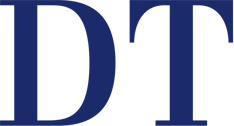

 Austria / Österreich
Austria / Österreich
 Bosnia and Herzegovina / Босна и Херцеговина
Bosnia and Herzegovina / Босна и Херцеговина
 Bulgaria / България
Bulgaria / България
 Croatia / Hrvatska
Croatia / Hrvatska
 Czech Republic & Slovakia / Česká republika & Slovensko
Czech Republic & Slovakia / Česká republika & Slovensko
 France / France
France / France
 Germany / Deutschland
Germany / Deutschland
 Greece / ΕΛΛΑΔΑ
Greece / ΕΛΛΑΔΑ
 Italy / Italia
Italy / Italia
 Netherlands / Nederland
Netherlands / Nederland
 Nordic / Nordic
Nordic / Nordic
 Poland / Polska
Poland / Polska
 Portugal / Portugal
Portugal / Portugal
 Romania & Moldova / România & Moldova
Romania & Moldova / România & Moldova
 Slovenia / Slovenija
Slovenia / Slovenija
 Serbia & Montenegro / Србија и Црна Гора
Serbia & Montenegro / Србија и Црна Гора
 Spain / España
Spain / España
 Switzerland / Schweiz
Switzerland / Schweiz
 Turkey / Türkiye
Turkey / Türkiye
 UK & Ireland / UK & Ireland
UK & Ireland / UK & Ireland
 Brazil / Brasil
Brazil / Brasil
 Canada / Canada
Canada / Canada
 Latin America / Latinoamérica
Latin America / Latinoamérica
 USA / USA
USA / USA
 China / 中国
China / 中国
 India / भारत गणराज्य
India / भारत गणराज्य
 Japan / 日本
Japan / 日本
 Pakistan / Pākistān
Pakistan / Pākistān
 Vietnam / Việt Nam
Vietnam / Việt Nam
 ASEAN / ASEAN
ASEAN / ASEAN
 Israel / מְדִינַת יִשְׂרָאֵל
Israel / מְדִינַת יִשְׂרָאֵל
 Algeria, Morocco & Tunisia / الجزائر والمغرب وتونس
Algeria, Morocco & Tunisia / الجزائر والمغرب وتونس
 Middle East / Middle East
Middle East / Middle East
:sharpen(level=0):output(format=jpeg)/up/dt/2024/04/EvoDent-showcases-latest-dental-solutions-at-Krakdent-2024.jpg)
:sharpen(level=0):output(format=jpeg)/up/dt/2024/04/Osstem-Implant-lends-a-hand.jpg)
:sharpen(level=0):output(format=jpeg)/up/dt/2024/04/Study-links-e-cigarette-use-with-increased-risk-of-heart-failure.jpg)
:sharpen(level=0):output(format=jpeg)/up/dt/2024/04/Clearcorrect-launches-new-digital-solutions-globally.jpg)
:sharpen(level=0):output(format=jpeg)/up/dt/2024/04/High-quality-digitalisation-for-automation-precision-and-customer-satisfaction-Fig.-1.jpg)
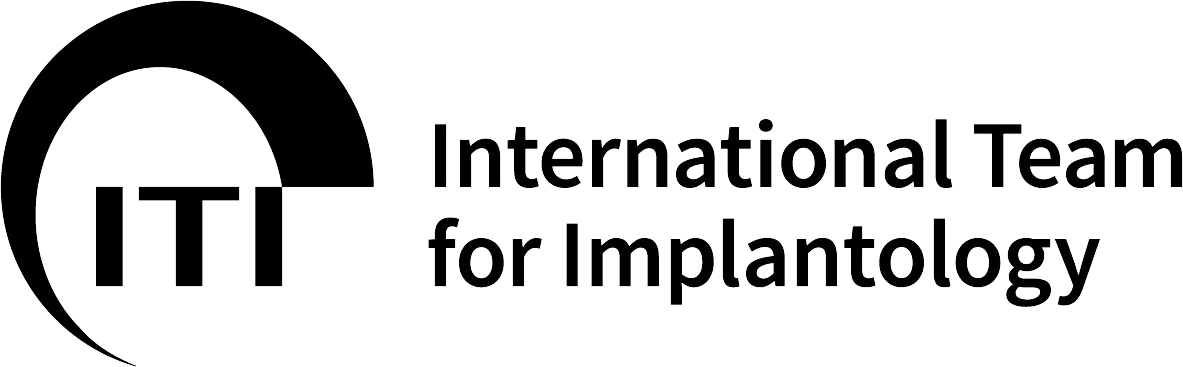




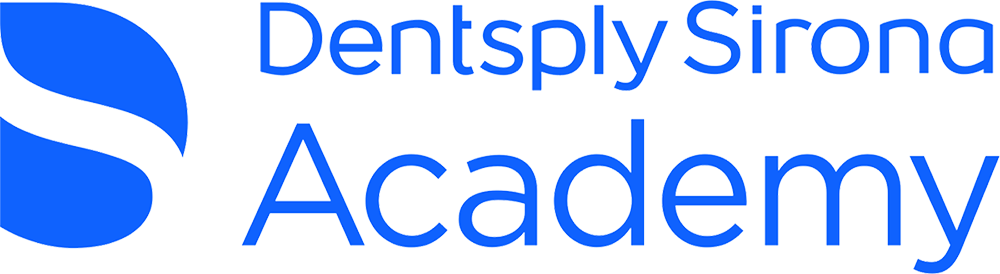





:sharpen(level=0):output(format=png)/up/dt/2024/01/ClearCorrect_Logo_Grey_01-2024.png)
:sharpen(level=0):output(format=png)/up/dt/2014/02/kuraray.png)
:sharpen(level=0):output(format=png)/up/dt/2022/06/RS_logo-2024.png)
:sharpen(level=0):output(format=png)/up/dt/2023/06/Align_logo.png)
:sharpen(level=0):output(format=png)/up/dt/2022/01/HASSBIO_Logo_horizontal.png)
:sharpen(level=0):output(format=png)/up/dt/2014/02/MIS.png)
:sharpen(level=0):output(format=png)/up/dt/2017/01/28a3bf8a59596b557f991311e2cf24d7.png)
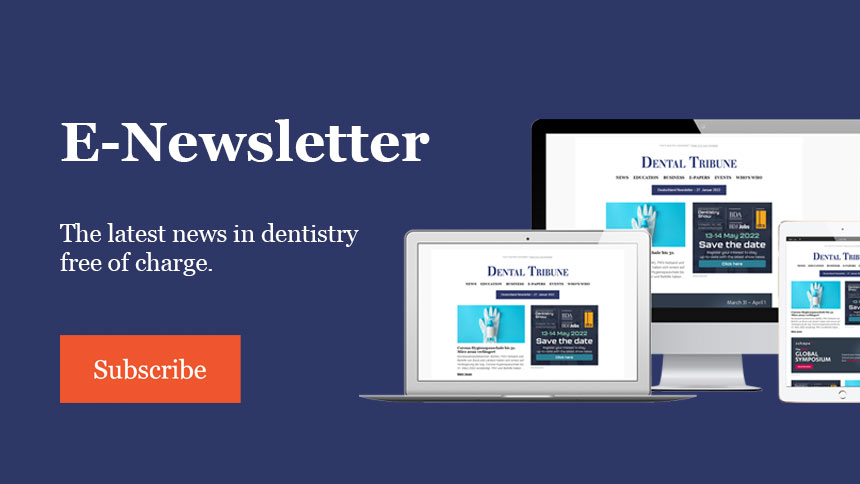
:sharpen(level=0):output(format=jpeg)/up/dt/2024/04/EvoDent-showcases-latest-dental-solutions-at-Krakdent-2024.jpg)
:sharpen(level=0):output(format=gif)/wp-content/themes/dt/images/no-user.gif)
:sharpen(level=0):output(format=jpeg)/up/dt/2017/01/5e77f3c7e26d51db6232f7d0f4c15039.jpg)
:sharpen(level=0):output(format=jpeg)/up/dt/2009/12/eae32a170bbe8c7941235fd3c76ae379.jpg)
:sharpen(level=0):output(format=jpeg)/up/dt/2017/01/1b2bb08628a5e5af5ce9256531c3b39e.jpg)
:sharpen(level=0):output(format=png)/up/dt/2017/01/3b9c1ae4b991c480403db24f314b956c.png)
:sharpen(level=0):output(format=jpeg)/up/dt/2017/01/9730cfa1143632e9a106e07818dc3306.jpg)
:sharpen(level=0):output(format=jpeg)/up/dt/2018/11/Titel-4.jpg)
:sharpen(level=0):output(format=jpeg)/up/dt/2017/01/838d1db149b4c3e8fb76334162143fb9.jpg)
:sharpen(level=0):output(format=png)/up/dt/2017/01/6ab50fd261bfb73ababecfe78115e7a2.png)
:sharpen(level=0):output(format=png)/up/dt/2017/01/8a58f5b953800e1fd8949fc2b550d4eb.png)
:sharpen(level=0):output(format=jpeg)/up/dt/2023/02/Integrating-digital-smile-design-into.jpg)


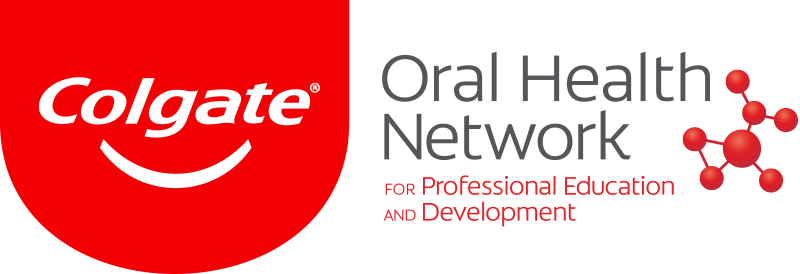


:sharpen(level=0):output(format=jpeg)/up/dt/2024/04/EvoDent-showcases-latest-dental-solutions-at-Krakdent-2024.jpg)
:sharpen(level=0):output(format=jpeg)/up/dt/2024/04/Osstem-Implant-lends-a-hand.jpg)
:sharpen(level=0):output(format=jpeg)/up/dt/2024/04/Study-links-e-cigarette-use-with-increased-risk-of-heart-failure.jpg)
:sharpen(level=0):output(format=jpeg)/wp-content/themes/dt/images/3dprinting-banner.jpg)
:sharpen(level=0):output(format=jpeg)/wp-content/themes/dt/images/aligners-banner.jpg)
:sharpen(level=0):output(format=jpeg)/wp-content/themes/dt/images/covid-banner.jpg)
:sharpen(level=0):output(format=jpeg)/wp-content/themes/dt/images/roots-banner-2024.jpg)
To post a reply please login or register